How to Connect to a Private Mattermost Server
In this post we will provide basic instructions for how to connect to a private Mattermost chat server. Mattermost is an enterprise class messaging platform similar to Slack, or Microsoft Teams.
Be sure to check out our post about self hosting your own chat services with Mattermost (coming soon) if you are interested in running your own Mattermost sever for your friends, family or small business.
Step 1: Join a team
You should have received a link to join a team on a Mattermost server. This link will be in the form of:
https://chat.yourdomain.com/signup_user_complete/?id=ycixi6kmc69ycf8jy647o6kmc8wi8Clicking on the link will take you to a from like the one displayed below to register an account on the server.
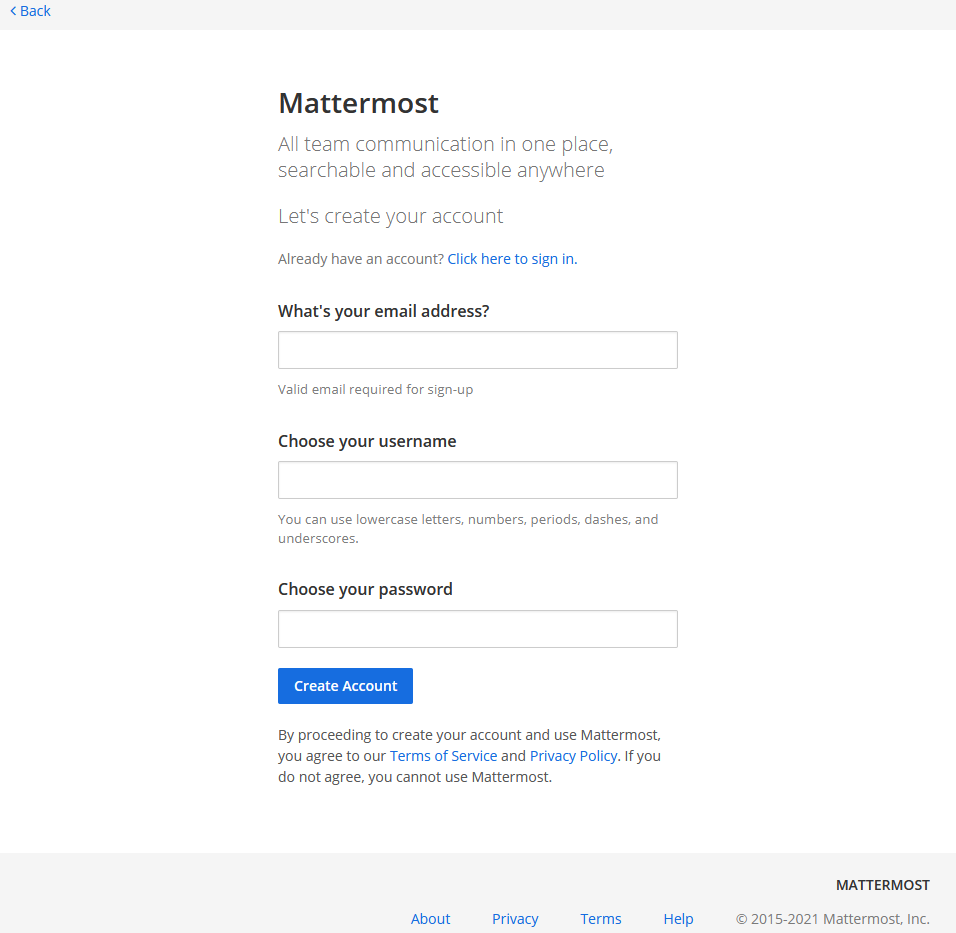
Fill out the information requested on the form. Be sure to save your password.
After the registration is complete you will be logged in to the server and placed in the default channel.
Step 2: Join Channels
Within your Mattermost team you can create multiple channels. Channels are a way of managing discussion into topics.
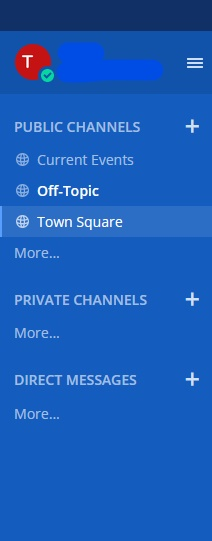
Channels may be either public, meaning that anyone on the team can join the channel and read the discussion, or they may be private channels, which are by invitation only. Private channels do not appear in the channel list.
To see a list of all public channels in your team click More … below the list of PUBLIC CHANNELS. Simply click “Join” to join a channel.
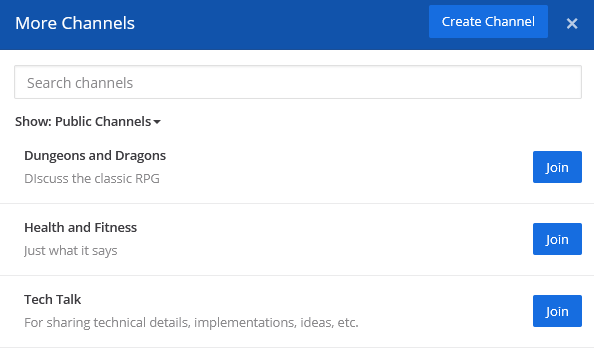
To create a new channel, either click the Create Channel button pictured above, or click the plus sign (+) next to PUBLIC CHANNELS or PRIVATE CHANNELS in the channel list.
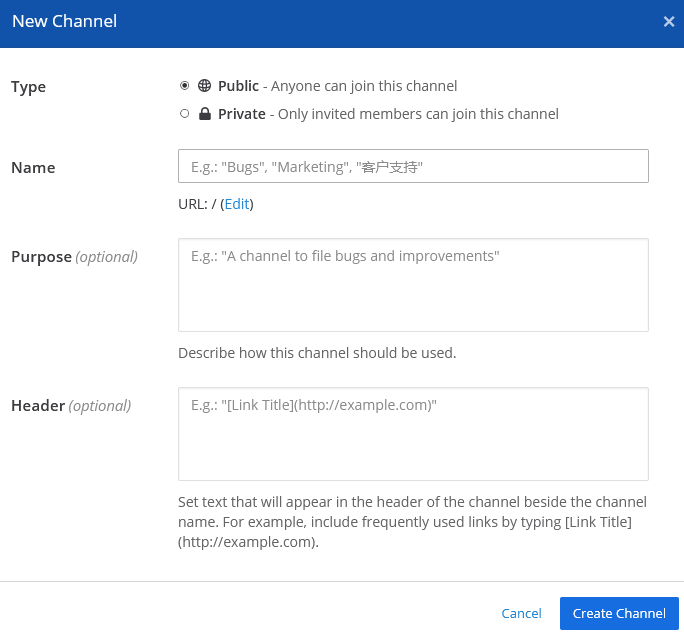
Step 3: Direct Messages
Members of your team can direct message other team members. To direct message another team member, click the plus sign (+) next to DIRECT MESSAGES in the channel list. This will present a list of other members of your team. Click on them to add them to the discussion.
After you have exchanged direct messages with a team member their username will appear under the DIRECT MESSAGES section of your channel sidebar.
Step 4: (Optional) Going Mobile
If you would like to receive chat messages while on the go consider installing the Mattermost app for your mobile operating system. Mattermost has an app available in the Apple App Store or in the Google Play Store for Android. You can also access your mattermost server via your mobile web browser by going to your Mattermost team’s link:
https://chat.yourdomain.com/teamnameIn the link above, teamname is the name that appears above your username in the channel list.
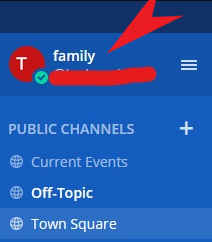
Next Steps
This concludes our short tutorial on how to Connect to a Private Mattermost Server. We hope that you have found this document helpful.
For more information and complete documentation of Mattermost’s many features, please review the official Mattermost documentation.